|

グラデーションのあるボタンを作る
|
開発環境: Visual Studio 2003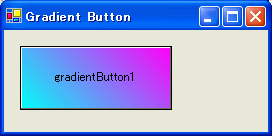
おおもとのサンプルコードは、Microsoftのチュートリアル
にあります。説明はそちらをご覧ください。
以下のサンプルコードは、Microsoftのチュートリアルをベースにして、若干の修正をしています。
見てわかるように、もともとのサンプルに対して、グラデーションの斜めの方向が逆になっています。
そのために、LinearGradientBrush のコンストラクターを呼び出しているところで、Angle を渡すように変更しています。
今回手を加えているのは2点です。
1、角度を変更できるようにするために、Angle プロパティを追加しています。
2、マイクロソフトのサンプルコードでは、ボタンのボーダーを正しく表示するためにペイントする範囲を -1, -1 にしているが、それでは不十分で -2,
-2 にしています。
GradientButton をビルドした後に、ツールボックスに追加します。
これにより、通常のボタンと同じようにツールボックスからのドラッグアンドドロップ、プロパティウィンドウからの値の修正ができます。
下図参照。
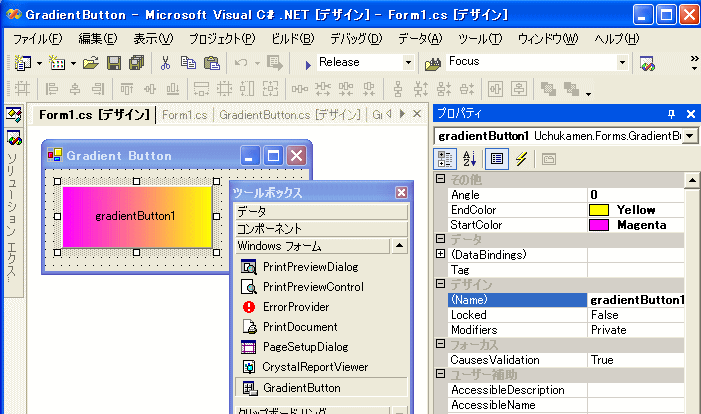
ついでに、Form 側でタイマーによりアングルを変えることにより、ボタンの色がグリグリ回るForm1.cs を載せておきます。
だから何なのという突っ込みは却下。
| 日付 | 修正履歴 |
| 5/25 | グリグリ回るボタンを表示するダイアログ。 |
| 5/12 | 初期バージョン作成 |
GradientButton.cs
using System;
using System.Drawing;
using System.Windows.Forms;
using System.Drawing.Drawing2D;
namespace Uchukamen.Forms
{
/// <summary>
/// GradientButton の概要の説明です。
/// </summary>
public class GradientButton : System.Windows.Forms.Button
{
// members to hold our color settings
private Color startColor;
private Color endColor;
private float angle;
// we'll need this to paint the text
private static StringFormat format = new StringFormat();
public GradientButton() : base()
{
// initialize our colors
startColor = SystemColors.InactiveCaption;
endColor = SystemColors.ActiveCaption;
format.Alignment = StringAlignment.Center;
format.LineAlignment = StringAlignment.Center;
angle = 0;
}
public Color EndColor
{
get
{
return this.endColor;
}
set
{
this.endColor = value;
// cause a repaint if necessary
if (this.IsHandleCreated && this.Visible)
{
Invalidate();
}
}
}
public Color StartColor
{
get
{
return this.startColor;
}
set
{
this.startColor = value;
// cause a repaint if necessary
if (this.IsHandleCreated && this.Visible)
{
Invalidate();
}
}
}
/// <summary>
/// 角度を変更するためのプロパティ Angle を追加
/// </summary>
public float Angle
{
get
{
return this.angle;
}
set
{
this.angle = value;
// cause a repaint if necessary
if (this.IsHandleCreated && this.Visible)
{
Invalidate();
}
}
}
protected override void OnPaint(PaintEventArgs pe)
{
// paint the regular button background to get the
// borders, etc.
base.OnPaint(pe);
Graphics g = pe.Graphics;
Rectangle clientRect = this.ClientRectangle;
// MS のサンプルでは、-1, -1 だがそれでは不十分で -2, -2 にする必要がある。
clientRect.Inflate(-2,-2);
// create our gradient brush which will run from
// the top left to the bottom right.
Brush backgroundBrush = new LinearGradientBrush(
new Rectangle(clientRect.X,clientRect.Y, clientRect.Width, clientRect.Height),
startColor,
endColor,
angle); // 角度を追加
// fill the background with the gradient....
g.FillRectangle(backgroundBrush, clientRect);
// draw the text in the center of the client area.
g.DrawString(this.Text,
this.Font,
new SolidBrush(this.ForeColor),
clientRect,
format);
}
}
}
Form1.cs
using System;
using System.Drawing;
using System.Collections;
using System.ComponentModel;
using System.Windows.Forms;
using System.Data;
namespace GradientButton
{
/// <summary>
/// Form1 の概要の説明です。
/// </summary>
public class Form1 : System.Windows.Forms.Form
{
private Uchukamen.Forms.GradientButton gradientButton1;
private System.Windows.Forms.Timer timer1;
private System.ComponentModel.IContainer components;
public Form1()
{
//
// Windows フォーム デザイナ サポートに必要です。
//
InitializeComponent();
//
// TODO: InitializeComponent 呼び出しの後に、コンストラクタ コードを追加してください。
//
}
/// <summary>
/// 使用されているリソースに後処理を実行します。
/// </summary>
protected override void Dispose( bool disposing )
{
if( disposing )
{
if (components != null)
{
components.Dispose();
}
}
base.Dispose( disposing );
}
#region Windows Form Designer generated code
/// <summary>
/// デザイナ サポートに必要なメソッドです。このメソッドの内容を
/// コード エディタで変更しないでください。
/// </summary>
private void InitializeComponent()
{
this.components = new System.ComponentModel.Container();
this.gradientButton1 = new Uchukamen.Forms.GradientButton();
this.timer1 = new System.Windows.Forms.Timer(this.components);
this.SuspendLayout();
//
// gradientButton1
//
this.gradientButton1.Angle = 0F;
this.gradientButton1.EndColor = System.Drawing.Color.Yellow;
this.gradientButton1.Location = new System.Drawing.Point(16, 16);
this.gradientButton1.Name = "gradientButton1";
this.gradientButton1.Size = new System.Drawing.Size(152, 64);
this.gradientButton1.StartColor = System.Drawing.Color.Magenta;
this.gradientButton1.TabIndex = 0;
this.gradientButton1.Text = "gradientButton1";
this.gradientButton1.Click += new System.EventHandler(this.OnClicked);
//
// timer1
//
this.timer1.Enabled = true;
this.timer1.Interval = 10;
this.timer1.Tick += new System.EventHandler(this.timer1_Tick);
//
// Form1
//
this.AutoScaleBaseSize = new System.Drawing.Size(5, 12);
this.ClientSize = new System.Drawing.Size(264, 102);
this.Controls.AddRange(new System.Windows.Forms.Control[] {
this.gradientButton1});
this.Name = "Form1";
this.Text = "Gradient Button";
this.ResumeLayout(false);
}
#endregion
/// <summary>
/// アプリケーションのメイン エントリ ポイントです。
/// </summary>
[STAThread]
static void Main()
{
Application.Run(new Form1());
}
private void OnClicked(object sender, System.EventArgs e)
{
}
private void timer1_Tick(object sender, System.EventArgs e)
{
this.gradientButton1.Angle += 10;
if ( this.gradientButton1.Angle > 360)
this.gradientButton1.Angle = 0;
}
}
}