|
|
- Index
- Introduction
- References
- Setup OpenLDAP
- LDAP Access from .NET
C#
- Source Code
|
|
|
Directory Service is very similar to the Phone Book. It's mainly
focusing on searching personal data, such as name, address, phone
number, mail address, organization, etc. In the network world, ISO X.500
series defines so called DAP (Directory Access Protocol). LDAP has been
define as a subset of X.500 for "Light Weight" Directory Service by the
IETF.
As you know, there are some famous LDAP service software as
follows.
- Microsoft Active Directory
- OpenLDAP
- Sun ONE Directory Server
- Novell eDirectory
- IBM Directory Server
Active Directory Service Interfaces (ADSI) is a set of COM
interfaces used to access the features of directory services from
different network providers. By default, Active Directory supports
following four providers.
- IIS (Internet Information Services)
- LDAP (Lightweight Directory Access Protocol)
- NDS (Novell NetWare Directory Service)
- WinNT
.NET Framework provide System.DirectoryServices name space
for easy access to the Active Directory. It has two components,
DirectoryEntry and DirectorySearcher. In this article, I'll describe how
to create LDAP client using ADSI and C#.
|
|
|
- OpenLDAP
-
MSDN System.DirectoryServices Name Space
|
|
|
First of all, we need a LDAP server to test C# LDAP client can
access the LDAP server. The most famous free LDAP server would be the
OpenLDAP. As OpenLDAP has been bundled with Fedora Core 3, most easy
way to setup LDAP is to install Fedora Core 3 and run OpenLDAP. I
installed Fedora Core 3 on my Virtual PC, because I don't want to
dedicate my PC to linux. When I first met linux, I loved linux. But, now
I don't. Because it takes too much time to maintain linux. This is my
personal opinion, but the TCO of linux could be two or three times
higher than the Windows. Anyway, if you have much time and money and IT
skills, linux can be good choice to dance with!
Ok, let's get back to setup OpenLDAP on Fedora Core 3.
- Install Fedora Core
on VPC.
- Configure /etc/openldap/slapd.conf
Note: slapd.conf is a configuration file for the slapd daemon.
- Configure /etc/openldap/ldap.conf
ldap.conf is a configuration file for the OpenLDAP clients, such as
ldapsearch.
- Start LDAP Service.
/etc/rc.d/init.d/ldap start
- Add LDAP entries as follows.
| Fedore Core 3 |
| // Check out LDAP daemon(slapd)
is running. [root@uchukamen init.d]# ps ax |
grep slapd
24693 ? Ssl 0:00 /usr/sbin/slapd -u ldap -h ldap:///
24734 pts/1 S+ 0:00 grep slapd
// Add LDAP entries by ldapadd
command.
[root@uchukamen ldap]# ldapadd -x -D
'cn=Manager,dc=uchukamen,dc=com' -W -f
/root/Desktop/uchukamen.ldif
Enter LDAP Password: secret
adding new entry "dc=uchukamen,dc=com"
adding new entry "cn=Manager,dc=uchukamen,dc=com"
// Search LDAP entries by ldapearch
command.
[root@uchukamen ldap]# ldapsearch -x -b
'dc=uchukamen,dc=com' -s sub '(cn=*)'
# extended LDIF
#
# LDAPv3
# base <dc=uchukamen,dc=com> with scope sub
# filter: (cn=*)
# requesting: ALL
#
# Manager, uchukamen.com
dn: cn=Manager,dc=uchukamen,dc=com
objectClass: organizationalRole
cn: Manager
# search result
search: 2
result: 0 Success
# numResponses: 2
# numEntries: 1
[root@uchukamen ldap]#
// Now OpenLDAP is up and running! |
| Example of uchukamen.ldif |
dn: dc=uchukamen,dc=com
objectClass: dcObject
objectClass: organization
dc: uchukamen
o: uchukamen
dn: cn=Manager,dc=uchukamen,dc=com
objectClass: organizationalRole
cn: Manager |
| Note: How to clean up LDAP entries. |
| When I misstyped LDIF file and used ldapadd command,
following ldap commands hung up.
To recover from this, try following steps.
- /etc/rc.d/init.d/ldap stop
- rm all files under /var/lib/ldap/*
- Restart slapd.
|
| Important
NOTE: slapd.conf |
| By default, slapd.conf has plain text password
"secret". Please make sure to change the password! Please
check out OpenLDAP or
Linux man pages for detail. |
|
|
|
Now it's time to make the LDAP client access program.
- Create a new C# Windows Forms project.
- Drag and Drop ComboBox for LDAP Path, TextBox for Entry Name,
Button for search and TreeView to display search results as
follows.LDAP path should be "LDAP://IP address for Fedora Core
3/dc=uchukamen,dc=com" in this example. You can specify hostname
instead of the IP address, if you can resolve name.
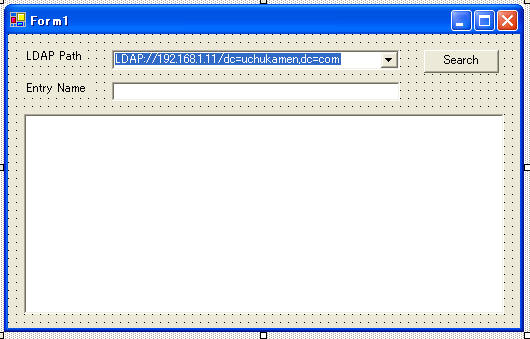
- From the toolbox->Componet, Drag and Drop "DirectoryEntry"
and "DirectorySearcher".
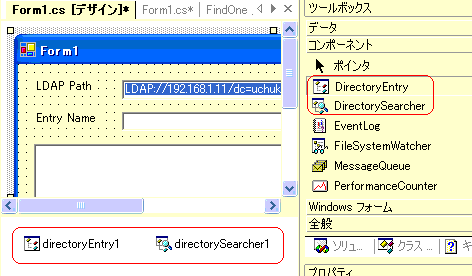
- Change AuthenticationType of the directoryEntry1 property to
"Anonymous".
- Double click the search button, and add click event handler.
| On search button click event |
private void button1_Click(object sender, System.EventArgs e)
{
this.treeView1.Nodes.Clear();
search();
} |
- Now, implement search() method. It's quite simple code, you
could understand easily. Please note you have to specify Username
and Password with null string "".
| search() method |
private void search()
{
try
{
directoryEntry1.Path = comboBox1.Text;
directoryEntry1.Username = "";
directoryEntry1.Password = "";
directorySearcher1.SearchRoot = directoryEntry1;
// Get the first entry of the search.
SearchResult searchResult = directorySearcher1.FindOne();
if ( searchResult == null )
{
MessageBox.Show("Could not find entries: " +
directoryEntry1.Path, "LDAP Search",
MessageBoxButtons.OK);
return;
}
DirectoryEntry directoryEntry = searchResult.GetDirectoryEntry();
textBoxEntryName.Text = directoryEntry.Name;
ResultPropertyCollection resultPropColl = searchResult.Properties;
foreach( string propName in resultPropColl.PropertyNames)
{
TreeNode node = this.treeView1.Nodes.Add(propName);
foreach( Object collection in resultPropColl[propName])
{
node.Nodes.Add(collection.ToString());
}
}
}
catch(Exception exc)
{
MessageBox.Show( "Exception : " + exc.Message,
"LDAP Search", MessageBoxButtons.OK);
}
}
|
That's it!
- Now build the solution and run! You will see following result
set.
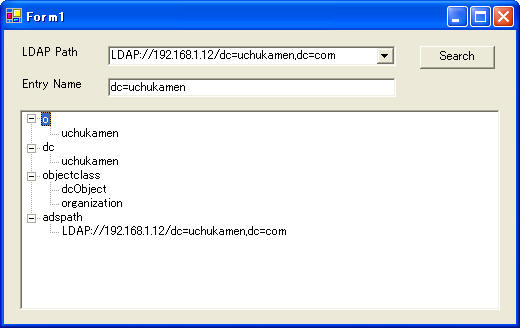
|
|
|
| History |
| 2005/6/23 V1.0 for .NET Framework V1.1 |
| Form1.cs |
using System;
using System.Drawing;
using System.Collections;
using System.ComponentModel;
using System.Windows.Forms;
using System.Data;
using System.DirectoryServices;
namespace uchukamen.LDAP
{
public class Form1 : System.Windows.Forms.Form
private System.Windows.Forms.Label label1;
private System.Windows.Forms.TreeView treeView1;
private System.Windows.Forms.ComboBox comboBox1;
private System.Windows.Forms.Button button1;
private System.DirectoryServices.DirectoryEntry directoryEntry1;
private System.DirectoryServices.DirectorySearcher directorySearcher1;
private System.Windows.Forms.Label label2;
private System.Windows.Forms.TextBox textBoxEntryName;
///
///
private System.ComponentModel.Container components = null;
public Form1()
{
//
//
InitializeComponent();
//
//
}
///
///
protected override void Dispose( bool disposing )
{
if( disposing )
{
if (components != null)
{
components.Dispose();
}
}
base.Dispose( disposing );
}
#region Windows
///
private void InitializeComponent()
{
this.label1 = new System.Windows.Forms.Label();
this.treeView1 = new System.Windows.Forms.TreeView();
this.comboBox1 = new System.Windows.Forms.ComboBox();
this.button1 = new System.Windows.Forms.Button();
this.directoryEntry1 = new System.DirectoryServices.DirectoryEntry();
this.directorySearcher1 = new System.DirectoryServices.DirectorySearcher();
this.textBoxEntryName = new System.Windows.Forms.TextBox();
this.label2 = new System.Windows.Forms.Label();
this.SuspendLayout();
//
// label1
//
this.label1.Location = new System.Drawing.Point(16, 16);
this.label1.Name = "label1";
this.label1.Size = new System.Drawing.Size(64, 16);
this.label1.TabIndex = 2;
this.label1.Text = "LDAP Path";
//
// treeView1
//
this.treeView1.ImageIndex = -1;
this.treeView1.Location = new System.Drawing.Point(16, 80);
this.treeView1.Name = "treeView1";
this.treeView1.SelectedImageIndex = -1;
this.treeView1.Size = new System.Drawing.Size(480, 200);
this.treeView1.TabIndex = 3;
//
// comboBox1
//
this.comboBox1.Items.AddRange(new object[] {
"LDAP://192.168.1.11/dc=uchukamen,dc=com"});
this.comboBox1.Location = new System.Drawing.Point(104, 16);
this.comboBox1.Name = "comboBox1";
this.comboBox1.Size = new System.Drawing.Size(288, 20);
this.comboBox1.TabIndex = 4;
this.comboBox1.Text = "LDAP://192.168.1.11/dc=uchukamen,dc=com";
//
// button1
//
this.button1.Location = new System.Drawing.Point(416, 16);
this.button1.Name = "button1";
this.button1.TabIndex = 5;
this.button1.Text = "Search";
this.button1.Click += new System.EventHandler(this.button1_Click);
//
// directoryEntry1
//
this.directoryEntry1.AuthenticationType =
System.DirectoryServices.AuthenticationTypes.Anonymous;
//
// textBoxEntryName
//
this.textBoxEntryName.Location = new System.Drawing.Point(104, 48);
this.textBoxEntryName.Name = "textBoxEntryName";
this.textBoxEntryName.Size = new System.Drawing.Size(288, 19);
this.textBoxEntryName.TabIndex = 6;
this.textBoxEntryName.Text = "";
//
// label2
//
this.label2.Location = new System.Drawing.Point(16, 48);
this.label2.Name = "label2";
this.label2.Size = new System.Drawing.Size(72, 16);
this.label2.TabIndex = 8;
this.label2.Text = "Entry Name";
//
// Form1
//
this.AutoScaleBaseSize = new System.Drawing.Size(5, 12);
this.ClientSize = new System.Drawing.Size(512, 294);
this.Controls.Add(this.label2);
this.Controls.Add(this.textBoxEntryName);
this.Controls.Add(this.button1);
this.Controls.Add(this.comboBox1);
this.Controls.Add(this.treeView1);
this.Controls.Add(this.label1);
this.Name = "Form1";
this.Text = "Form1";
this.ResumeLayout(false);
}
#endregion
///
///
[STAThread]
static void Main()
{
Application.Run(new Form1());
}
private void button1_Click(object sender, System.EventArgs e)
{
this.treeView1.Nodes.Clear();
search();
}
private void search()
{
try
{
directoryEntry1.Path = comboBox1.Text;
directoryEntry1.Username = "";
directoryEntry1.Password = "";
directorySearcher1.SearchRoot = directoryEntry1;
// Get the first entry of the search.
SearchResult searchResult = directorySearcher1.FindOne();
if ( searchResult == null )
{
MessageBox.Show("Could not find entries: " +
directoryEntry1.Path, "LDAP Search",
MessageBoxButtons.OK);
return;
}
DirectoryEntry directoryEntry = searchResult.GetDirectoryEntry();
textBoxEntryName.Text = directoryEntry.Name;
ResultPropertyCollection resultPropColl = searchResult.Properties;
foreach( string propName in resultPropColl.PropertyNames)
{
TreeNode node = this.treeView1.Nodes.Add(propName);
foreach( Object collection in resultPropColl[propName])
{
node.Nodes.Add(collection.ToString());
}
}
}
catch(Exception exc)
{
MessageBox.Show( "Exception : " + exc.Message,
"LDAP Search", MessageBoxButtons.OK);
}
}
}
}
|
|